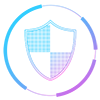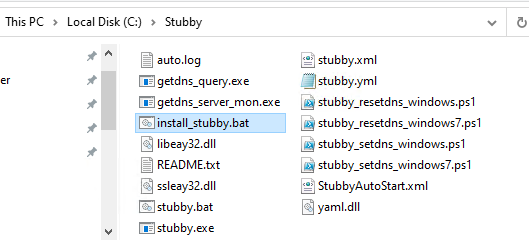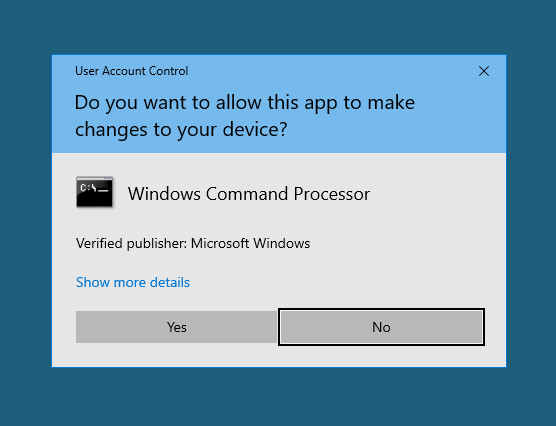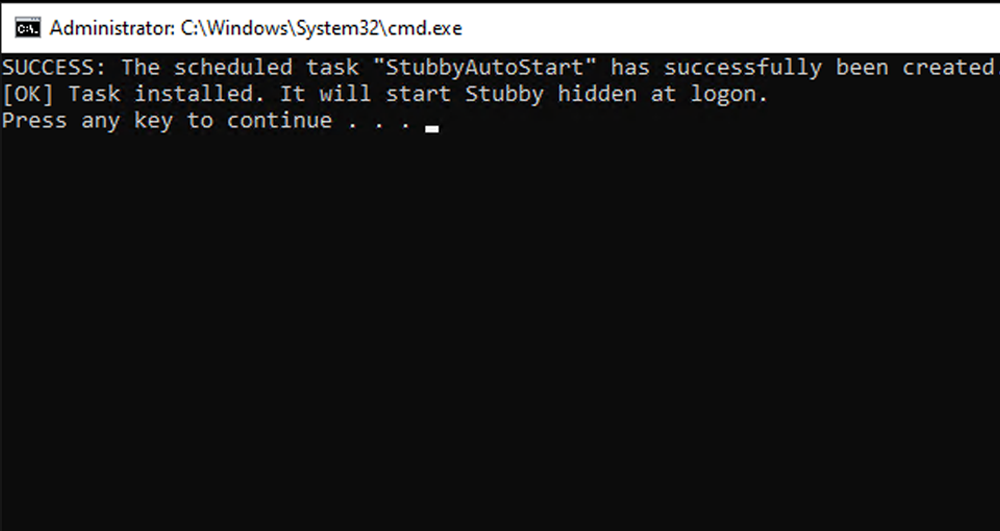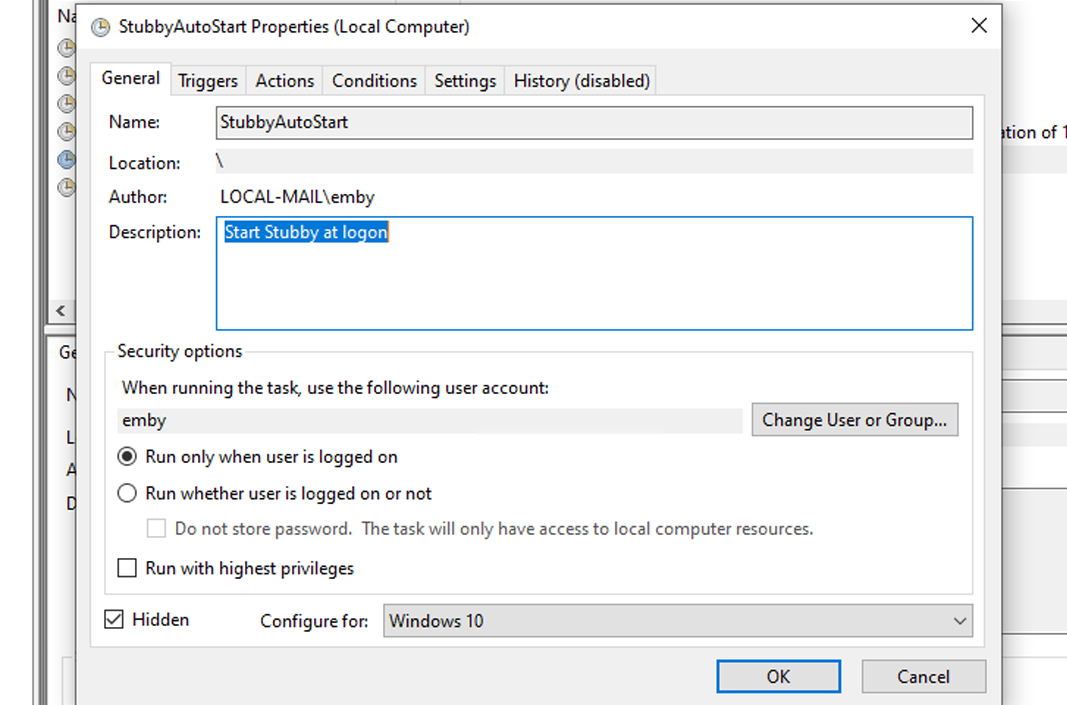Setup instructions for Android
To create a DNS profile compatible with Android devices, purchase an OLAhome DNS plan from the pricing page.
You will receive a DNS like abcd.all.olahomedns.eu by email.
- Open your phone’s Settings.
- Use the search bar to look for dns.
- Tap Private DNS.
- Select Private DNS provider hostname.
- In Hostname, enter the DNS you received, e.g. individual2345.all.olahomedns.eu.
- Tap Save or OK.
- The profile is now installed and your custom DNS is active on your Android device.